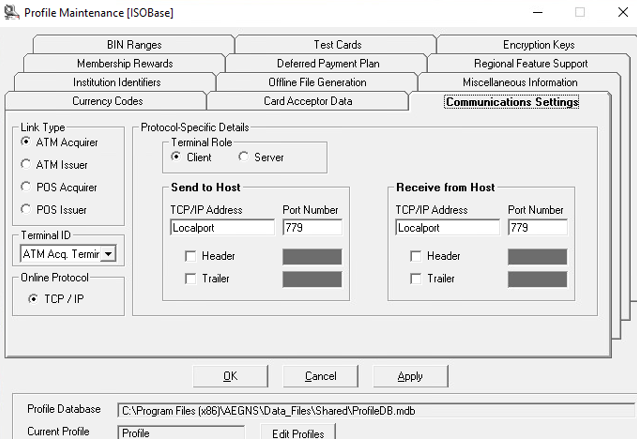Troubleshooting COMDLG32.OCX Error While Installing AMEX Simulator on VMware ESXi VMProblem Installing AMEX Simulator
While setting up the AMEX Simulator on a virtual machine hosted on VMware ESXi, I encountered several issues—primarily related to missing or unregistered system files.
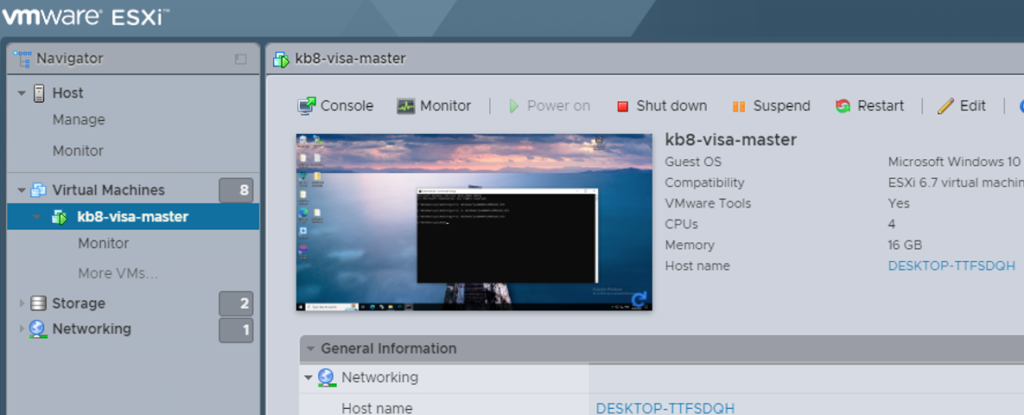
File Transfer to VMware ESXi VM
Initially, I was unsure how to transfer files to the VM. Our DevOps team advised me to upload the required files to an intermediate server and then retrieve them using WinSCP.
COMDLG32.OCX Error During AMEX Simulator Startup
After successfully installing the AMEX Simulator, I attempted to launch it but was met with the following error:
"Failed to load control 'CommonDialog' from COMDLG32.OCX."
IBM documents this issue here, indicating it is likely due to a missing or unregistered COMDLG32.OCX control.
Attempt to Register COMDLG32.OCX
I initially tried registering the control using the following command:
regsvr32 \windows\system32\COMDLG32.OCX
However, this was incorrect for a 64-bit Windows 10 environment. The correct location for the OCX file in this case is:
C:\Windows\SysWow64\COMDLG32.OCX
When I attempted to register it from the correct location, I received the following error:
DLLRegisterServer failed with error code 0x8002801c.
Further investigation revealed that the version of COMDLG32.OCX being used was associated with AMEX Simulator 2001, while I was trying to install Simulator 2010.
Resolution Steps
To resolve the issue, I followed these steps:
- Copied the correct version of
COMDLG32.OCXfrom my local PC to the VM. - Attempted to replace the existing file, but encountered a “file in use” error.
- Terminated the
regsvr32.exeprocess via Task Manager. - Unregistered the old control using:
regsvr32 /u C:\Windows\System32\COMDLG32.OCX - Replaced the file with the correct version from my local PC.
- Re-registered the control using:
regsvr32 C:\Windows\SysWow64\COMDLG32.OCX
After completing these steps, I was able to successfully start the AMEX Simulator.